For an app I was building I needed to add an Add to Siri Button, to add new Interaction to Shortcuts. While this straightforward in UIKit, it was more challenging in a project that uses SwiftUI.
SwiftUI makes it easy to build and prototype good-looking UIs for all kinds of applications. While the code of SwiftUI is simple and clean, it is still young and a lot of API functionality is missing. That makes it a bit challenging to build applications that access System APIs.
Fortunately, UIViewControllers can be integrated into SwiftUI with ease using the UIViewControllerRepresentable. The following example shows how to add an Add to Siri Button using SwiftUI and UIViewControllerRepresentable and all required protocols to trigger and Add to Siri event.
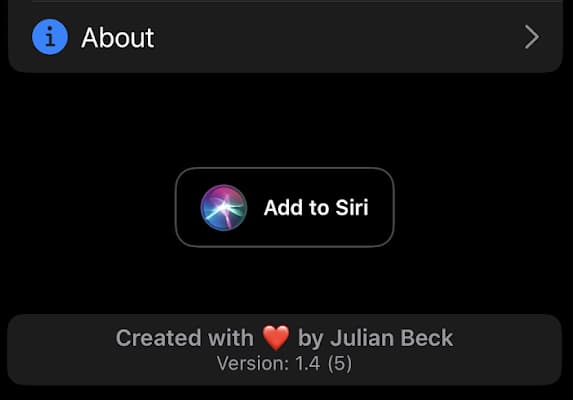
First, we need an IntentController, that defines the Add to Siri Button Button and triggers the INUIAddVoiceShortcutViewController, the protocol an object implements to receive notifications from the view controller when adding a shortcut to Siri:
class IntentController : UIViewController, INUIAddVoiceShortcutViewControllerDelegate{
private var myTableView: UITableView!
override func viewWillDisappear(_ animated: Bool) {
window2?.tintColor = UIColor.white
}
override func viewDidDisappear(_ animated: Bool) {
window2?.tintColor = UIColor.white
}
override func viewDidLoad() {
super.viewDidLoad()
//Add to Siri Button
let button = INUIAddVoiceShortcutButton(style: .blackOutline)
self.view.addSubview(button)
view.centerXAnchor.constraint(equalTo: button.centerXAnchor).isActive = true
view.centerYAnchor.constraint(equalTo: button.centerYAnchor).isActive = true
button.translatesAutoresizingMaskIntoConstraints = false
button.addTarget(self, action: #selector(addToSiri), for: .touchUpInside)
}
@objc func addToSiri() {
//add Intent
let suggentedPhrase = "Add New Score to Game"
let intent = NewPlayIntent()
intent.suggestedInvocationPhrase = suggentedPhrase
if let shortcut = INShortcut(intent: intent) {
let viewController = INUIAddVoiceShortcutViewController(shortcut: shortcut)
viewController.modalPresentationStyle = .formSheet
viewController.delegate = self // Object conforming to `INUIAddVoiceShortcutViewControllerDelegate`.
present(viewController, animated: true, completion: nil)
}
}
func addVoiceShortcutViewController(_ controller: INUIAddVoiceShortcutViewController, didFinishWith voiceShortcut: INVoiceShortcut?, error: Error?) {
controller.dismiss(animated: true) {
}
}
func addVoiceShortcutViewControllerDidCancel(_ controller: INUIAddVoiceShortcutViewController) {
controller.dismiss(animated: true, completion: nil)
}
}And the required Methods for INUIEditVoiceShortcutViewControllerDelegate, the protocol an object implements to receive notifications from the view controller that edits or removes a shortcut in Siri:
extension IntentController: INUIEditVoiceShortcutViewControllerDelegate {
func editVoiceShortcutViewController(_ controller: INUIEditVoiceShortcutViewController, didUpdate voiceShortcut: INVoiceShortcut?, error: Error?) {
controller.dismiss(animated: true, completion: nil)
}
func editVoiceShortcutViewController(_ controller: INUIEditVoiceShortcutViewController, didDeleteVoiceShortcutWithIdentifier deletedVoiceShortcutIdentifier: UUID) {
controller.dismiss(animated: true, completion: nil)
}
func editVoiceShortcutViewControllerDidCancel(_ controller: INUIEditVoiceShortcutViewController) {
controller.dismiss(animated: true, completion: nil)
}
func present(_ addVoiceShortcutViewController: INUIAddVoiceShortcutViewController, for addVoiceShortcutButton: INUIAddVoiceShortcutButton) {
addVoiceShortcutViewController.delegate = self
addVoiceShortcutViewController.modalPresentationStyle = .formSheet
present(addVoiceShortcutViewController, animated: true, completion: nil)
}
func present(_ editVoiceShortcutViewController: INUIEditVoiceShortcutViewController, for addVoiceShortcutButton: INUIAddVoiceShortcutButton) {
editVoiceShortcutViewController.delegate = self
editVoiceShortcutViewController.modalPresentationStyle = .formSheet
present(editVoiceShortcutViewController, animated: true, completion: nil)
}
}This will present the Add to Siri form and allows the user to edit the phrase and afterward add to shortcuts.
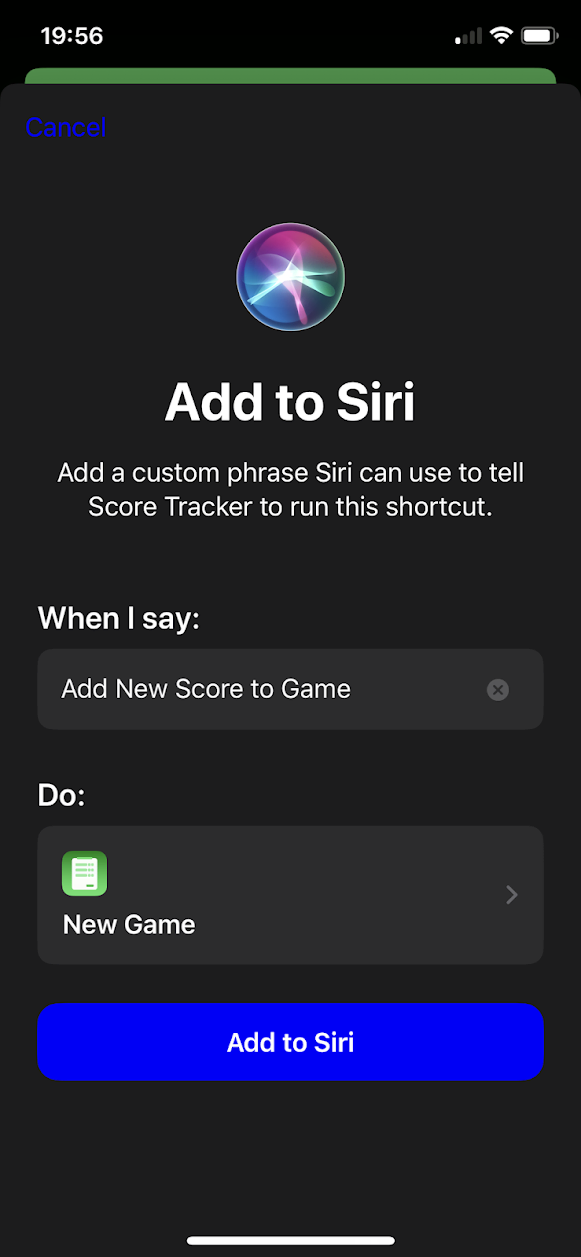
After implementing the UIViewController, we can finally use UIViewControllerRepresentable to be able to display the
add to siri Button in SwiftUI:
struct IntentIntegratetController : UIViewControllerRepresentable{
func makeUIViewController(context: UIViewControllerRepresentableContext<IntentIntegratetController>) -> IntentController {
return IntentController()
date: 2020-05-20-T15:32:49+02:0
}
func updateUIViewController(_ uiViewController: IntentController, context: UIViewControllerRepresentableContext<IntentIntegratetController>) {
}
typealias UIViewControllerType = IntentController
}Final SwiftUI View:
List {
IntentIntegratetController().frame(height: 50)
}